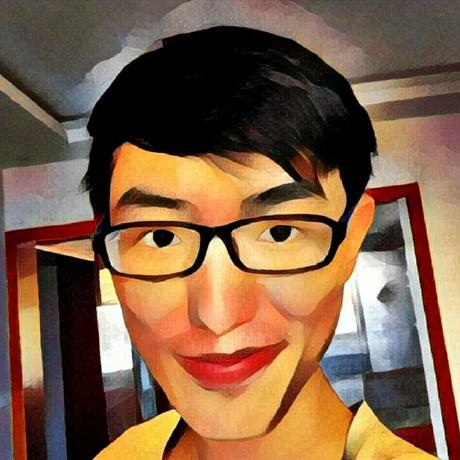字体配置——使用JetBrains Mono
- 下载Jetbrians Mono字体:how-to-install
- 解压缩
- 安装
- Mac下将ttf文件夹下的文件全选,右击选择打开,安装所有字体
- Centos9下, 将ttf文件夹下的文件全部移动到
/usr/share/fonts/${newdir}下 ,yum install -y fontconfig并执行fc-cache。然后执行fc-list即可看到新的字体
- 搜索font family,改成
'JetBrains Mono', Menlo, Monaco, 'Courier New', monospace。 - 搜索font size,改成13。如果这个字体还不够大,可以
command + +来放大UI。 - 搜索line height,改成1.6。
TIPS:
- 建议打开vscode的配置同步功能。
- 本地的字体设置对远程开发同样生效。
快捷键配置
- 按
cmd+k,再按cmd+s,进入快捷键设置 - 点击右上角按钮进入原始文件
keybindings.json
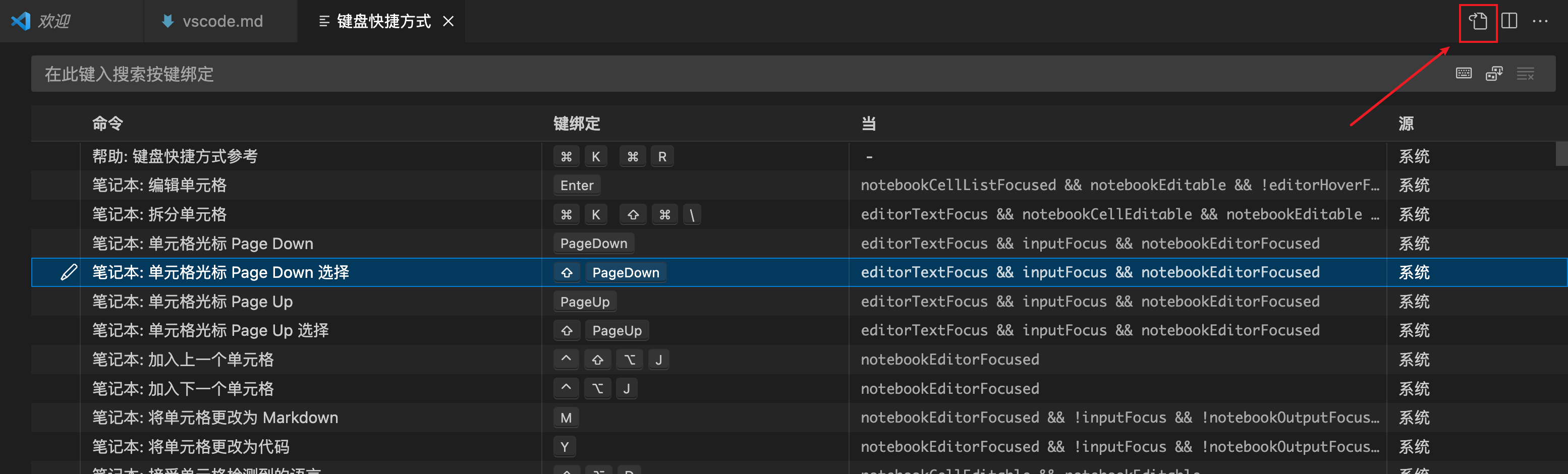
- 修改文件内容如下:
| 快捷键 | 作用 |
|---|---|
cmd+m |
用于切换多个终端,特别是在 cmd+shift+b 触发构建任务之后 |
option+o |
用于打开remote explorer窗口,在多个远程开发环境中切换 |
option+t |
用于打开outline窗口,用于查看大纲或者函数列表 |
// 将键绑定放在此文件中以覆盖默认值auto[]
[
{
"key": "cmd+m",
"command": "workbench.action.terminal.focusNext"
},
{
"key": "alt+o",
"command": "workbench.view.remote"
},
{
"key": "alt+t",
"command": "outline.focus"
}
]
其他快捷键
| 作用 | MacOS快捷键 | Windows快捷键 |
|---|---|---|
| Expand / shrink selection | ⌃⇧⌘ → / ← | Shift+Alt+→ / ← |
| Go to Line… | ⌃G | Ctrl+G |
| Change language mode | ⌘K M | Ctrl+K M |
| Go back / forward | ⌃- / ⌃⇧- | Alt+ ← / → |
| Toggle word wrap | ⌥Z | alt + z |
| Delete line | ⇧⌘K | Ctrl+Shift+K |
内置快捷键cheatsheet
远程开发
- 安装
Remote-ssh插件。 - 使用ssh连接到远程服务器。推荐配置是2C2G以上。为了让远程服务器流畅连接网络,使用了clash做分流,并将clash作为系统代理。
- 历史记录保存在
~/.ssh/config中。
卸载远程服务器vscode server
这个比想象的更加常用,因为在大型的项目中,符号跳转经常导致CPU占用很高并且无响应
- 执行命令
Remote-SSH: Uninstall VS Code Server from Host不推荐,实测没有卸载干净 - 或手动执行
cat > /usr/local/bin/killcode <<\EOF
# Kill server processes
kill -9 $(ps aux | grep vscode-server | grep $USER | grep -v grep | awk '{print $2}')
# Delete related files and folder
rm -rf $HOME/.vscode-server # Or ~/.vscode-server-insiders
EOF
chmod +x /usr/local/bin/killcode
killcode
Rust开发
安装四个插件:
| 插件名 | 说明 |
|---|---|
| rust-analyzer | rust插件 |
| codelldb | 调试插件 |
| tamasfe.even-better-toml | toml格式化 |
| serayuzgur.crates | crate.io插件 自动检查依赖有没有更新 |
配置默认build任务:.vscode/tasks.json
{
"version": "2.0.0",
"tasks": [
{
"type": "cargo",
"command": "build",
"problemMatcher": [
"$rustc"
],
"group": {
"kind": "build",
"isDefault": true
},
"label": "rust: cargo build"
}
]
}
配置调试任务 .vscode/launch.json
{
// 使用 IntelliSense 了解相关属性。
// 悬停以查看现有属性的描述。
// 欲了解更多信息,请访问: https://go.microsoft.com/fwlink/?linkid=830387
"version": "0.2.0",
"configurations": [
{
"type": "lldb",
"request": "launch",
"name": "Debug",
"program": "${workspaceFolder}/target/debug/${workspaceFolderBasename}",
"args": [],
"cwd": "${workspaceFolder}",
"console": "internalConsole",
"preLaunchTask": "${defaultBuildTask}",
"env": {"port":"80"}
}
]
}
按F5开启调试,F5 resume调试。
Golang开发
- 安装golang
curl https://go.dev/dl/go1.21.11.linux-amd64.tar.gz -Lf -o /tmp/golang.tar.gz
rm -rf /usr/local/go && tar -C /usr/local -xzf /tmp/golang.tar.gz
if ! grep "go/bin" ~/.zshrc;then
export PATH=$PATH:/usr/local/go/bin
fi
- 安装插件
golang.go。 - 安装相关的依赖
参考 codespaces devcontainers go feature install.sh
The extension depends on go, gopls, dlv and other optional tools. If any of the dependencies are missing, the ⚠️ Analysis Tools Missing warning is displayed. Click on the warning to download dependencies.See the tools documentation for a complete list of tools the extension depends on.
# Install Go tools that are isImportant && !replacedByGopls based on
# https://github.com/golang/vscode-go/blob/v0.38.0/src/goToolsInformation.ts
GO_TOOLS="\
golang.org/x/tools/gopls@latest \
honnef.co/go/tools/cmd/staticcheck@latest \
golang.org/x/lint/golint@latest \
github.com/mgechev/revive@latest \
github.com/go-delve/delve/cmd/dlv@latest \
github.com/fatih/gomodifytags@latest \
github.com/haya14busa/goplay/cmd/goplay@latest \
github.com/cweill/gotests/gotests@latest \
github.com/josharian/impl@latest"
(echo "${GO_TOOLS}" | xargs -n 1 go install -v )2>&1 | tee ./init_go.log
echo "Installing golangci-lint latest..."
curl -fsSL https://raw.githubusercontent.com/golangci/golangci-lint/master/install.sh | \
sh -s -- -b "$HOME/go/bin" | tee -a ./init_go.log
- launch.json
**注意:**vscode好像不能正确处理软链接,所以最好不好把项目放在软链接的项目中,或者配置 substitutePath,这是我从有些高级功能可以见 debugging看到的,有些高级功能也可以在这里面找到
{
// 使用 IntelliSense 了解相关属性。
// 悬停以查看现有属性的描述。
// 欲了解更多信息,请访问: https://go.microsoft.com/fwlink/?linkid=830387
"version": "0.2.0",
"configurations": [
{
"name": "Launch Package",
"type": "go",
"request": "launch",
"mode": "auto",
"cwd": "${workspaceFolder}",
"program": "${workspaceFolder}/cmd/${workspaceFolderBasename}",
"output": "__debug_bin_main",
"args": [
"--addr=localhost:7788",
"--refer=arloor"
,"--tls=true"
]
},
{// 参考 https://blog.csdn.net/passenger12234/article/details/122930124
"name": "Test Debug", // debug 单测
"type": "go",
"mode": "test",
"request": "launch",
"buildFlags": [],
// "program": "${relativeFileDirname}", // 当前打开的目录
"program": "./internal/app",
"output": "__debug_bin_test",
"args": [
// "-test.run",
// "^TestGetLlamAccessPoint$"
],
},
]
}
- settings.json中golang相关配置
{
"go.lintTool": "golangci-lint",
"go.toolsManagement.autoUpdate": true,
"go.formatTool": "gofmt",
"[go]": {
"editor.formatOnSave": true,
"editor.codeActionsOnSave": {
"source.organizeImports": "always"
}
},
"go.testFlags": [
"-v",
"-gcflags=all=-l"
],
"go.formatFlags": [
"-w"
],
}
Python开发
python插件
| 插件名 | 说明 |
|---|---|
| ms-python.python | python插件 |
| ms-python.vscode-pylance | python语言服务 |
| ms-python.debugpy | python调试插件 |
| ms-python.pylint | python lint插件 我没装这个插件,因为pylance已经有lint了 |
settings
"python.analysis.inlayHints.callArgumentNames": "all",
"python.analysis.inlayHints.functionReturnTypes": true,
"python.analysis.inlayHints.variableTypes": true,
"python.analysis.autoFormatStrings": true,
"python.languageServer": "Pylance"
venv
pip3 install virtualenv&&virtualenv venv #或 python3 -m venv virEnv
source venv/bin/activate
pip3 install -r requirements.txt
按cmd + shift + p,然后输入select interpreter,最后选择venv中的python解释器地址即可。
配置python调试任务
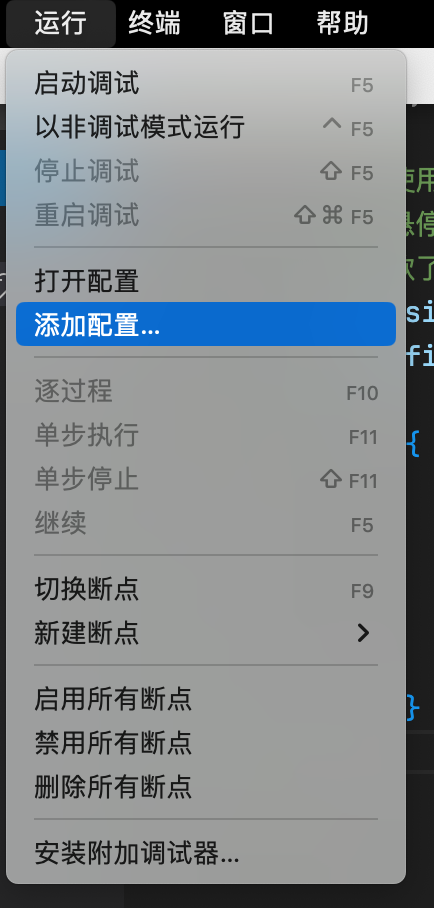
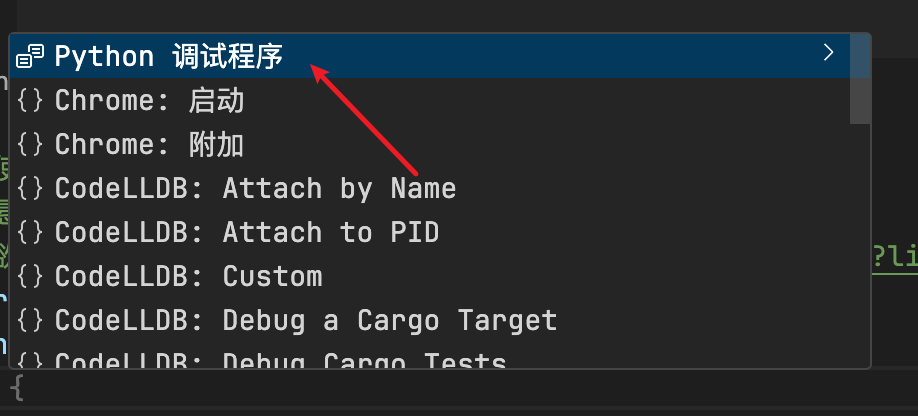
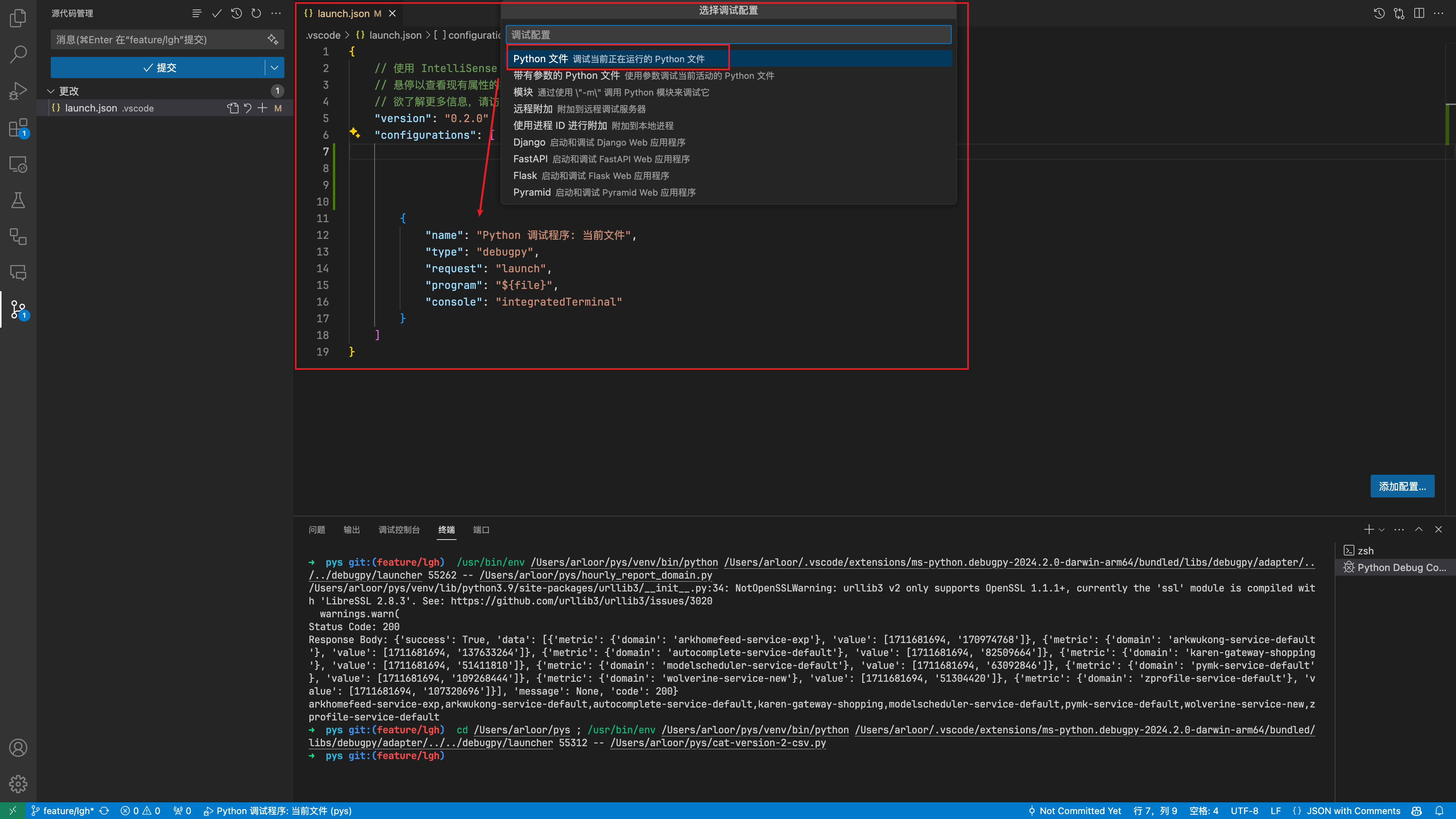
integrated terminal
我在远程开发时经常遇到重新连接远程机器时,集成terminal没有正常初始化,表现为shell标记旁边出现黄色感叹号。参考Terminal Shell Integration,发现需要关闭“自动脚本注入”,选择手动开启。具体操作是:
- 按
cmd + ,打开设置,不勾选下面的选项。对应 settings.json 中的配置是"terminal.integrated.shellIntegration.enabled": false
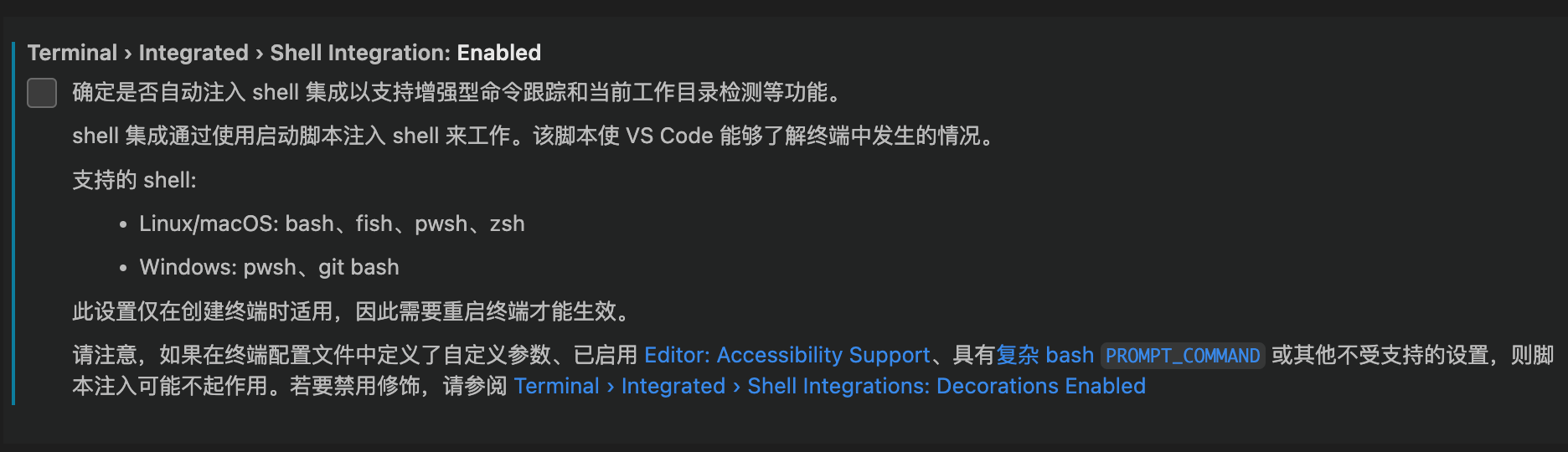
- 在 zshrc 中手动开启集成terminal
Linux上
if ! grep TERM_PROGRAM ~/.zshrc;then
echo '[[ "$TERM_PROGRAM" == "vscode" ]] && . "$(code --locate-shell-integration-path zsh)"' >> ~/.zshrc
fi
MacOS上:
if ! grep TERM_PROGRAM ~/.zshrc;then
echo '[[ "$TERM_PROGRAM" == "vscode" ]] && . "$(/Applications/Visual\ Studio\ Code.app/Contents/Resources/app/bin/code --locate-shell-integration-path zsh)"' >> ~/.zshrc
fi
文件自动保存+自动格式化
files.autoSave设置成延迟时,自动format无效
{
"editor.formatOnSave": true,
"files.autoSave": "onFocusChange",
}
其他插件
Git插件
我没有用GitLens,而是用下面两个插件,因为GitLens功能太多了,还是商业化的。
| 插件名 | 说明 |
|---|---|
| GitHistory | cmd + shift + p输入git log可以看完整提交历史 |
| GitBlame | 显示每行是谁在什么时候修改的 |
我的vscode配置备份
{
"editor.unicodeHighlight.nonBasicASCII": false,
"editor.fontSize": 14,
"editor.fontFamily": "'JetBrains Mono', Menlo, Monaco, 'Courier New', monospace",
"editor.lineHeight": 1.6,
"editor.fontLigatures": false,
"editor.fontVariations": false,
"terminal.integrated.defaultProfile.linux": "zsh",
"git.enableSmartCommit": true,
"git.confirmSync": false,
"update.showReleaseNotes": false,
"editor.minimap.enabled": false,
"git.autofetch": true,
"terminal.integrated.fontSize": 13,
"debug.console.fontSize": 13,
"workbench.editor.empty.hint": "hidden",
"files.autoSaveDelay": 200,
"git.pullTags": false, // 不自动拉取tag,避免github action更新的tag被拉取,导致git pull失败
"github.copilot.enable": {
"*": true,
"plaintext": false,
"markdown": true,
"scminput": false
},
"python.analysis.inlayHints.callArgumentNames": "all",
"python.analysis.inlayHints.functionReturnTypes": true,
"python.analysis.inlayHints.variableTypes": true,
"python.analysis.autoFormatStrings": true,
"python.languageServer": "Pylance", // python languageServer插件
"github-actions.workflows.pinned.refresh.enabled": true, // 自动刷新被pin住的github action的执行状态,可能触发Github API的限制
"github-actions.workflows.pinned.refresh.interval": 10,
"remote.SSH.defaultExtensions": [
"waderyan.gitblame",
"donjayamanne.githistory",
"github.copilot",
"github.vscode-github-actions", // github actions
"rust-analyzer", // rust-analyzer
"codelldb",
"tamasfe.even-better-toml",
"serayuzgur.crates",
"golang.go",
"ms-python.vscode-pylance",
"ms-python.python"
],
"workbench.colorTheme": "Default Dark+",
"rust-analyzer.check.command": "clippy",
"window.commandCenter": false,
"workbench.layoutControl.enabled": false,
"go.lintTool": "golangci-lint",
"remote.SSH.remotePlatform": {
"bi.arloor.com": "linux",
"pl.arloor.com": "linux"
},
"go.toolsManagement.autoUpdate": true,
"diffEditor.ignoreTrimWhitespace": true,
"debug.onTaskErrors": "showErrors",
"diffEditor.renderSideBySide": true,
"github.copilot.editor.enableAutoCompletions": true,
"terminal.integrated.shellIntegration.enabled": false,
"go.formatTool": "gofmt",
"editor.formatOnSave": true,
"files.autoSave": "afterDelay",
"terminal.integrated.defaultProfile.osx": "zsh",
"[go]": {
"editor.formatOnSave": true,
"editor.codeActionsOnSave": {
"source.organizeImports": "always"
}
},
"go.testFlags": [
"-v",
"-gcflags=all=-l"
],
"go.formatFlags": [
"-w"
],
"security.workspace.trust.untrustedFiles": "open"
}